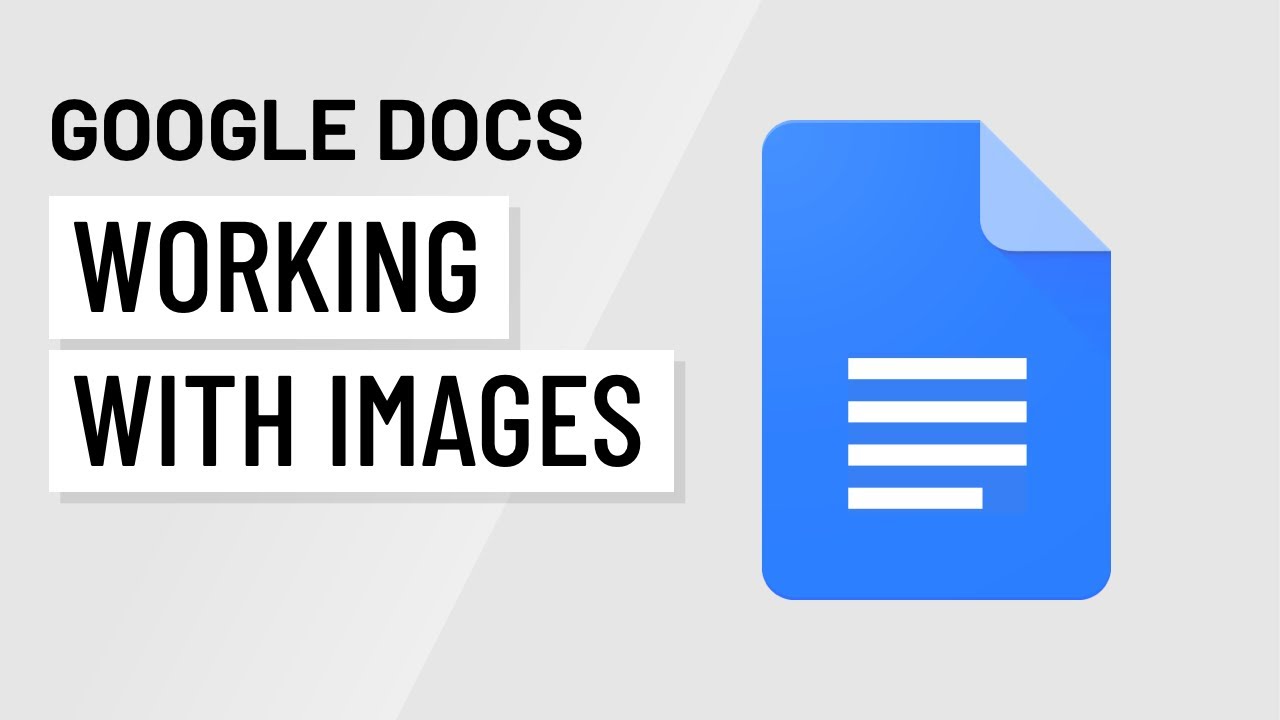Most images will need some resizing, and you can do this by clicking and dragging the resizing handles around the image. Make sure to use the corner handles – they’ll keep the image proportions the same, while the side handles will cause the image to look stretched.
If you right-click the image and go to Image Options, you’ll be able to adjust the color, contrast, and more. However, these effects aren’t as high-quality as dedicated graphics software would be, so we recommend only making subtle changes with them.
If you don’t have an image on your computer, you can search the web within Google Docs. Just click the Image button on the toolbar, and select “Search the web”.
We’ll cover all these tips and more in this video!
0:00 Inserting images
0:28 Resizing
0:57 Moving
1:07 Text wrapping
1:55 Margin & move with text
2:42 Image options & effects
3:22 Searching for images
3:56 Cropping
We hope you enjoy! To learn more about Google Docs, go to our written lessons here: https://edu.gcfglobal.org/en/googledocuments/