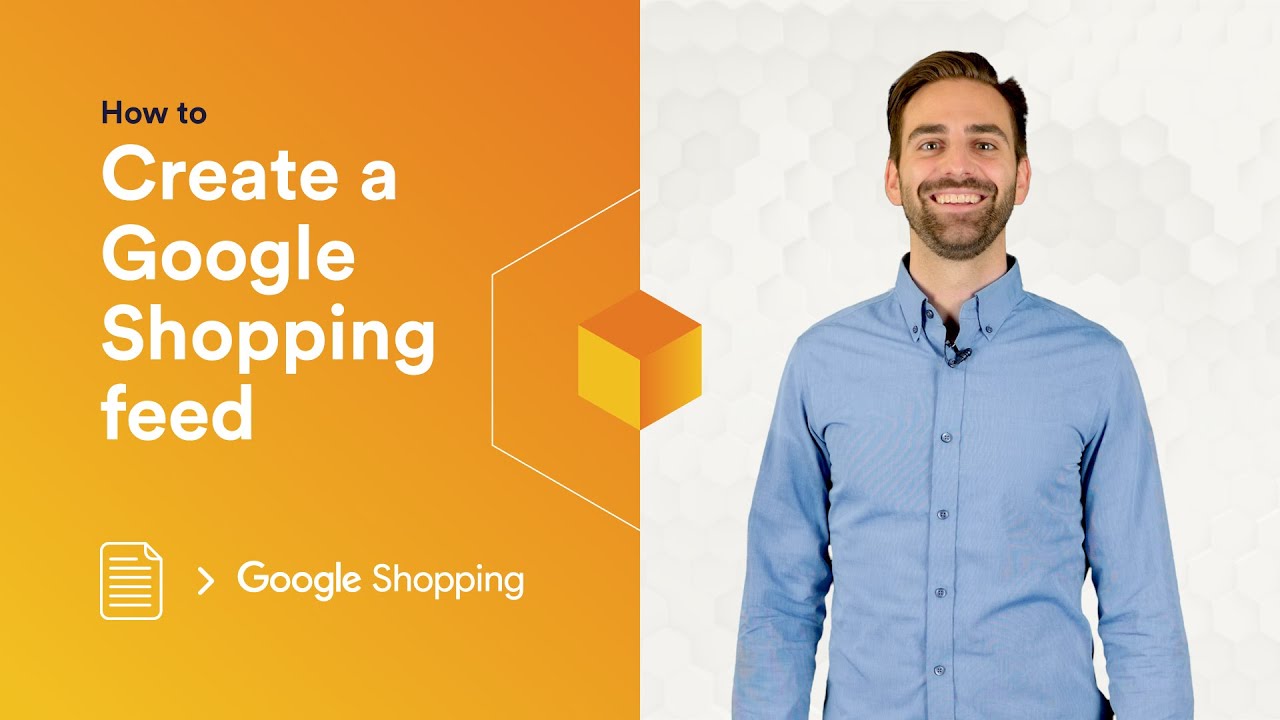Learn how to make a connection with Google Shopping in Channable. In 7 simple steps you can start advertising all your products on Google Shopping.
Step 1 – Create an account Google Merchant Center
Click here to find a guide about how to get started on the Google Merchant. Center: http://support.google.com/merchants/answer/188924
Click here to create your Google Merchant account.
http://www.google.com/retail/solutions/merchant-center/
Step 2 – Create a Channable account
Click here to create your Channable account.
http://app.channable.com/login
Step 3 – Upload your product feed
Channable supports many different import channels and direct plugins from shop systems such as Lightspeed, Magento, WooCommerce, PrestaShop, Shopify, CCVShop, Mijnwebwinkel, Shopware, Oxid, or BigCommerce and of course XML, CSV, and Text files.
Step 4 – Make the Google Shopping connection in Channable
Step 5 – Categorize your items
Step 6 – Optimize your items for Google Shopping & Finalize
Step 7 – Activate and copy the feed URL to the Google Merchant Center
CONTACT US
support@channable.com
FOLLOW US
Instagram – http://instagram.com/channable_nl
Twitter – http://twitter.com/channable_en
Facebook – http://www.facebook.com/channable
Linkedin – http://www.linkedin.com/company/channable/
LEARN MORE
Learn more about our feed management and PPC tool at http://bit.ly/learn-more-about-channable