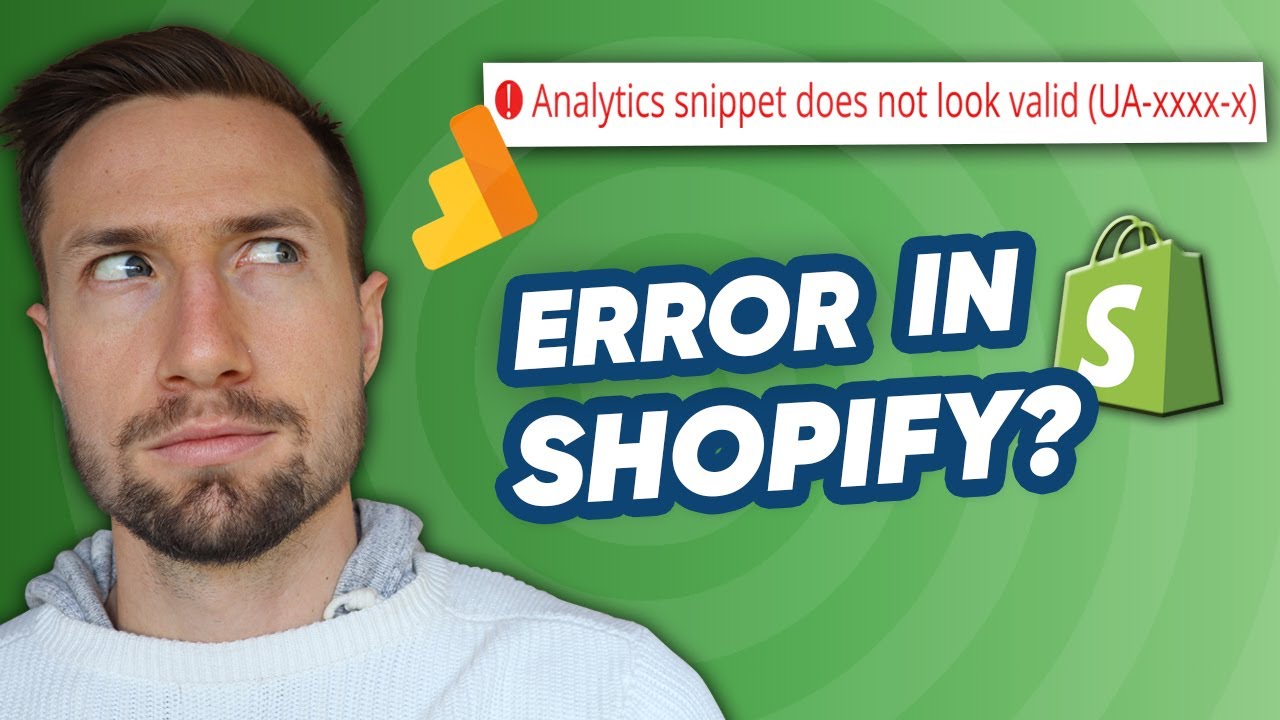🔴 Subscribe for more tips just like this: https://keycommerce.com/Subscribe
The reason why you’re getting this error is because Shopify hasn’t updated their dashboard to go with the new Google Analytics 4.
But don’t worry because it’s very easy to fix this issue. Just follow the steps below:
Step 1. Remove the tag from the Google Analytics box.
Step 2.Click Themes on the left side panel.
Step 3. Click Action from your live theme
Step 4. Choose Edit code, then click theme.liquid
Step 5. Make sure to create a backup of your existing code before changing anything.
Step 6. Directly below the opening head, paste the Google Analytics tag you’ve just copied.
Step 7. Click Save.
Google Analytics should now be installed on your Shopify website. To check if it has been successfully added to your store, just go to your website and click on random pages. Doing this will send information back to your Google Analytics account and load the tracking code.
To check the data, just go to your Google Analytics dashboard and from the left side panel, click on Real-time. You will then be directed to a page where you can see how many people are currently using your website and what pages they have been to.
It might take up to 2 to 3 minutes for data to show up on the Real-time report so just wait for the data to load up.
If you still don’t see anything, you can confirm if by checking the code in your website’s page source. To do this, just right click on your website and click View page source. You will see the code of your website and you can double check if the Google Analytics tag has really been added.
If you don’t see the code, just check if you’ve clicked Save in your Shopify theme.liquid code editor page. You can also clear you browsing history and your cache. Just reload your website and the data should now show in your Google Analytics Real-time report.
And that’s it! That’s how you fix the “Analytics snippet does not look valid (UA-xxxx-x)” error on Shopify.
🎬 Watch my most recent videos:
https://www.youtube.com/channel/UCpv6LoMeHrG-NPDCRnBWFpA/videos?view=0&sort=dd&shelf_id=8
My popular videos:
🎥 Google Merchant Center Account Suspended – https://www.youtube.com/watch?v=DVwExqRr42A
🎥 Fix Disapproved Products – Google Merchant Center – https://www.youtube.com/watch?v=D48epLH-fFI
✅ For tips and tricks on growing your Ecommerce store remotely make sure to subscribe: https://keycommerce.com/Subscribe
——————————–SOCIAL——————————–
📝 Key Commerce Blog – https://keycommerce.com/blog
👥 Facebook: @MrSamBaldwin
🐦 Twitter: @MrSamBaldwin
📸 Instagram: @MrSamBaldwin
#ShopifyTutorial, #Google Analytics, #MrSamBaldwin