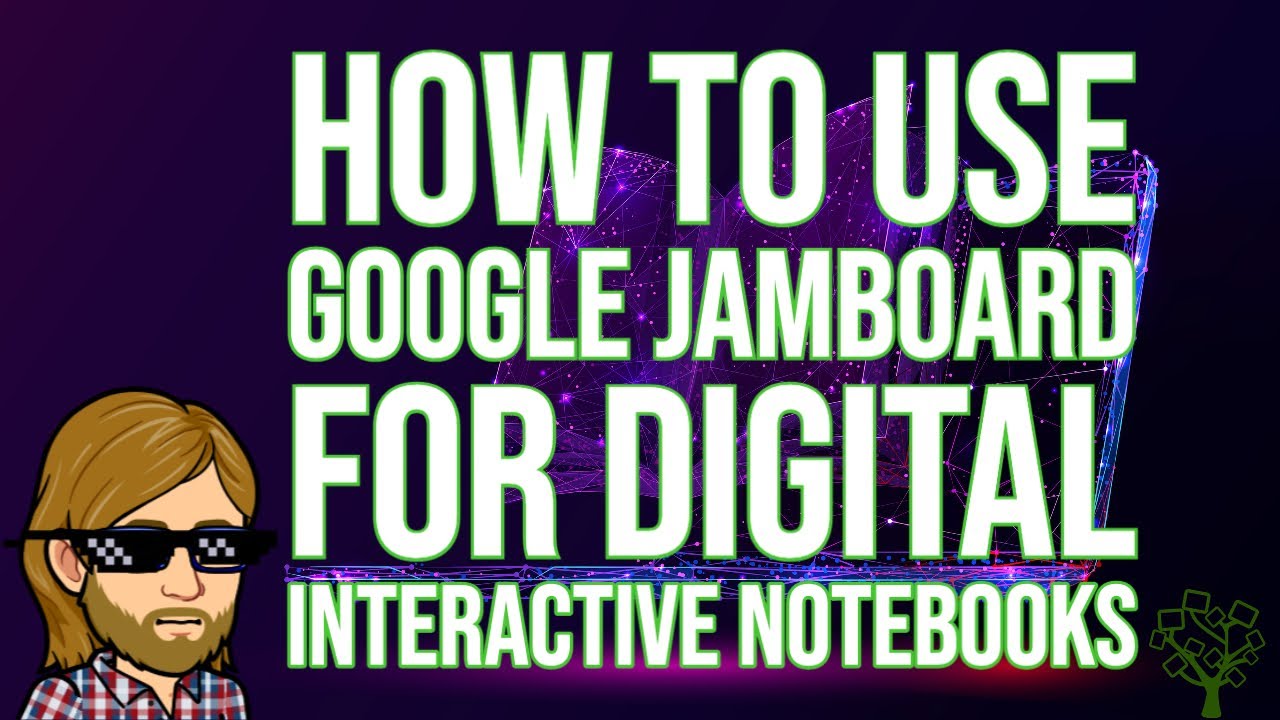In this video, you’ll learn why you might want to consider using Google Jamboard rather than Google Slides or PowerPoint for digital interactive notebooks, as well as how to set them up for students. Then, you’ll also learn how to set them up using Slides templates from SlidesMania, as well as how to assign Jamboard notebooks to students using Google Classroom, and how to give students new slides backgrounds even after you’ve assigned them. You can find SlidesMania templates here: https://slidesmania.com/
Read the full blog post here: https://newedtechclassroom.com/google-jamboard-digital-interactive-notebooks/
Watch Sam’s other Google Jamboard videos here:
How to Teach Remotely with Google Jamboard:
Google Jamboard 2020 Update:
Google Jamboard Backgrounds with Canva Edu: https://youtu.be/uCPdUrnoYF8
If you’re an educator looking for additional support with using technology in your classroom, book a free strategy session with Sam to see how he can help: https://www.21centurycurriculum.com
Interested in learning how to build a fully tech-integrated curriculum? Visit https://www.21centuryclass.com for the latest enrollment updates for Sam’s online course.
Click here to visit The New EdTech Classroom for tips, ideas, and resources for how to use education technology to increase engagement, rigor, and creativity in your classroom: https://www.newedtechclassroom.com
Join The New EdTech Classroom mailing list to receive updates on new videos, blog posts, events, and more! Plus, when you sign up you get instant access to 20+ FREE resources to use in your classroom today: https://newedtechclassroom.com/mailinglist/
Follow Sam Kary on Twitter: https://twitter.com/newedtechclass
Facebook: https://www.facebook.com/NewEdTechClassroom
TikTok: https://www.tiktok.com/@newedtechclassroom
Pinterest: https://www.pinterest.com/newedtechclassroom
LinkedIn: https://www.linkedin.com/company/the-new-edtech-classroom
Interested in the software I use to create my videos? Check out the links below! Many of these products offer a free trial to start and just clicking on the link helps to support The New EdTech Classroom and this channel! (Full disclosure: the following links are affiliate links, so The New EdTech Classroom would receive a portion of the sale if you were to decide to move forward with a subscription!)
Screenflow is a dynamic, intuitive video editing software that I use to create all of my YouTube videos. They’re currently offering a free trial! Get more details here: https://telestream.8bx6ag.net/c/2242743/352742/4900
I use Adobe Spark Post to design all of my YouTube thumbnails, as well as for the graphics and web page creation, as well as video projects I make with my students. More information here: https://clk.tradedoubler.com/click?p=264355&a=3154632&g=24531570
If you’re interested in creating a website, these are a couple of programs I personally use and highly recommend:
Bluehost is a web host that offers a professional platform for your website. You can check them out here: https://www.bluehost.com/track/newedtechclass/
Elementor is a powerful tool that helps with clean visual design for your website as well as marketing to further your website’s influence. More details here: https://elementor.com/?ref=11213