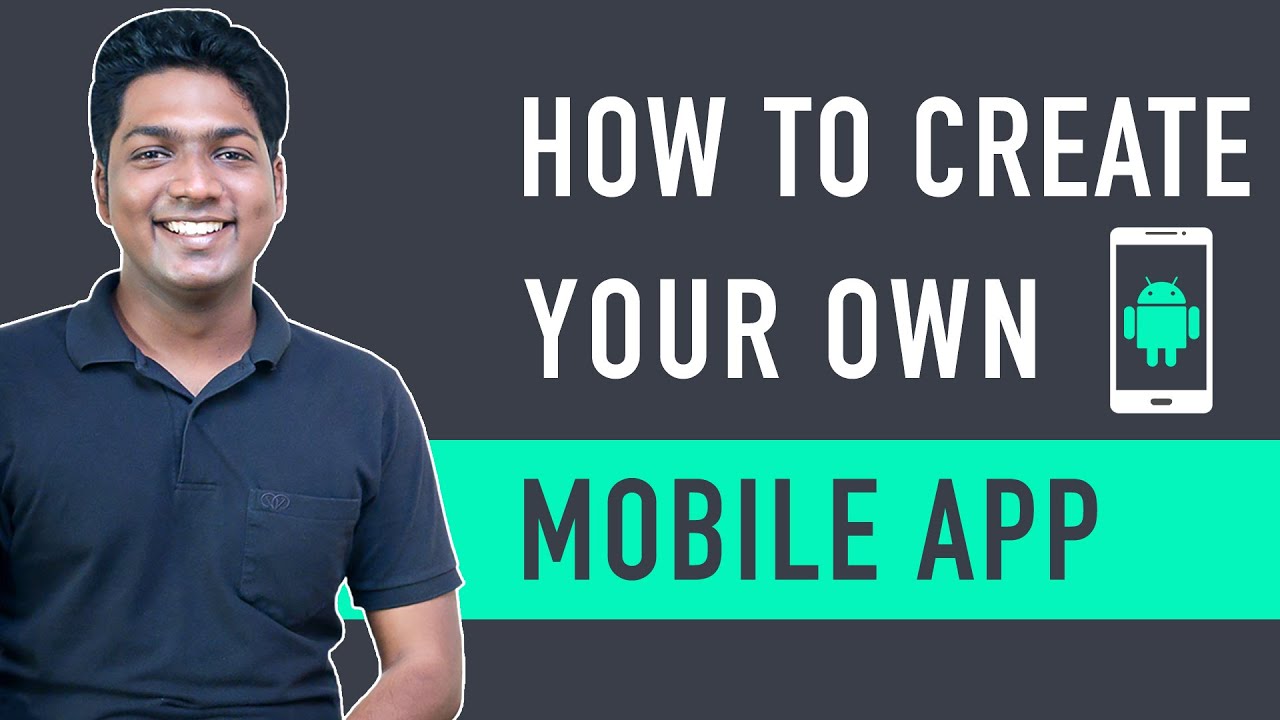APK Tool ➜ https://mstoreapp.com/build-app/ionic4/
Google Play Image ➜ https://wl.tools/play-store-image
How to create an E-commerce website (India) ➜ https://youtu.be/uAslIcyd29M
How to create an E-commerce website (Other countries) ➜ https://youtu.be/8wA6uPEu9hM
Get our NEW Course ➜ https://link.websitelearners.com/WordPress-Course
Learn WordPress and create any Website in less than 7 days with our “Make A Pro Website” WordPress course.
Learn how you can create an Online Shopping App for your Ecommerce website.
Let’s say you’ve an ecommerce website & you want to convert the entire site into a mobile app.
So let’s get started.
Table of contents :
0:00 Intro
2:01 Setup Your WordPress Site
5:44 Create Your Mobile App’s APK file
19:15 Publish Your App on Google PlayStore
31:05 How do you let your website visitors know that you have a mobile app
=== Part 1 : Setup Your WordPress Site ===
Step 1 : Install ‘Mstoreapp Mobile Multivendor’ plugin
To get the plugin click this link ➜ https://wl.tools/mobile-app-store
Now click ‘Buy now’ and make the purchase.
Now click ‘Download’ and your plugin will be downloaded.
Now extract the downloaded file and you will get the zip file of the plugin.
So now to install the plugin,
Go to WordPress Dashboard ► Plugins ► Add New ► Upload Plugin
Now just drag & drop the zip file and click ‘Install’ & ‘Activate’.
Step 2 : Install ‘Redux Framework’ Plugin
Redux Framework plugin helps you to control your mobile app from your WordPress website.
So go to WordPress Dashboard ► Plugin’s ► Add New
Now search for ‘Redux Framework’ and click ‘Install’ & ‘Activate’.
So now you’ve successfully set up your site for creating a mobile app.
=== Part 2 : Create Your Mobile App’s APK file ===
To create APK, click this link ➜ https://mstoreapp.com/build-app/ionic4/
And you will be asked to enter purchase code & site URL.
Step 1 : Get the purchase code of your plugin
Go to your email inbox & open the email which has the purchase details of the plugin
Here you will receive the purchase code.
Now copy the code and paste it then enter your website URL and click ‘Get Started’.
Step 2 : Enter the required details
First you need to give a name for your app.
Next you need to get the details of ‘consumer key’ & ‘consumer secret’.
You can get these details from WordPress Dashboard ► WooCommerce ► Settings
Now go to Advanced ► REST API ► Create an API Key.
Now fill the details and click ‘Generate API Key’.
Once you’ve entered these details, next upload the logo, splash image, app icon.
You can also resize the image in required dimensions by going to www.resizeimage.net
Once you’ve added all the details click Save Settings ► Build Android ► Download Android.
And your app will be downloaded.
Now to get the APK, extract the downloaded zip file.
Now just install the APK in your mobile and you will get your App.
And now your customers can purchase the products from your store through your mobile app.
They can also login with their account and can see their orders and order status from the app.
=== Part 3 : Publish Your App on Google PlayStore ===
To publish your app in the PlayStore so that anyone can download it,
First let’s create an account in Google Play Console
Go to ➜ https://play.google.com/apps/publish and Sign in with your google account.
To create the developer account, fill the required details and click ‘Create’.
Next make the payment to create your developer account and click ‘Go to Play Console’.
Now click ‘Create App’ and enter the required details and your app will be created.
Now click on ‘View Tasks’ and provide the details about your app.
Once you’ve added all the details, you also need to provide details for how your app should be presented on the PlayStore.
So provide the details of short description, full description, app logo, feature graphic, phone screenshots etc and click ‘Save’.
Next Upload your App’s APK file
Let’s go to Google Play Console dashboard ► Publish your app on Google Play ► View Tasks
Now select the countries where your app will be available to download.
Next click on ‘Create New Release’ and upload your APK file.
Now to submit your app, click Review Release ► Start Rollout to Production ► Rollout
And now your app will be submitted for review and it takes upto 48 hours for google to publish it.
So this is how you can publish your app on PlayStore.
So that’s it guys.
This is how you can create an Online Shopping App for your Ecommerce website.
——————————
📢 The Tools we use:
Get the best tools for your website ➜ https://websitelearners.com/tools/
Video Gear We Use ➜ https://kit.co/websitelearners/video-gear-we-use/
Our Video Editing Tool ➜ https://bit.ly/2Od546p