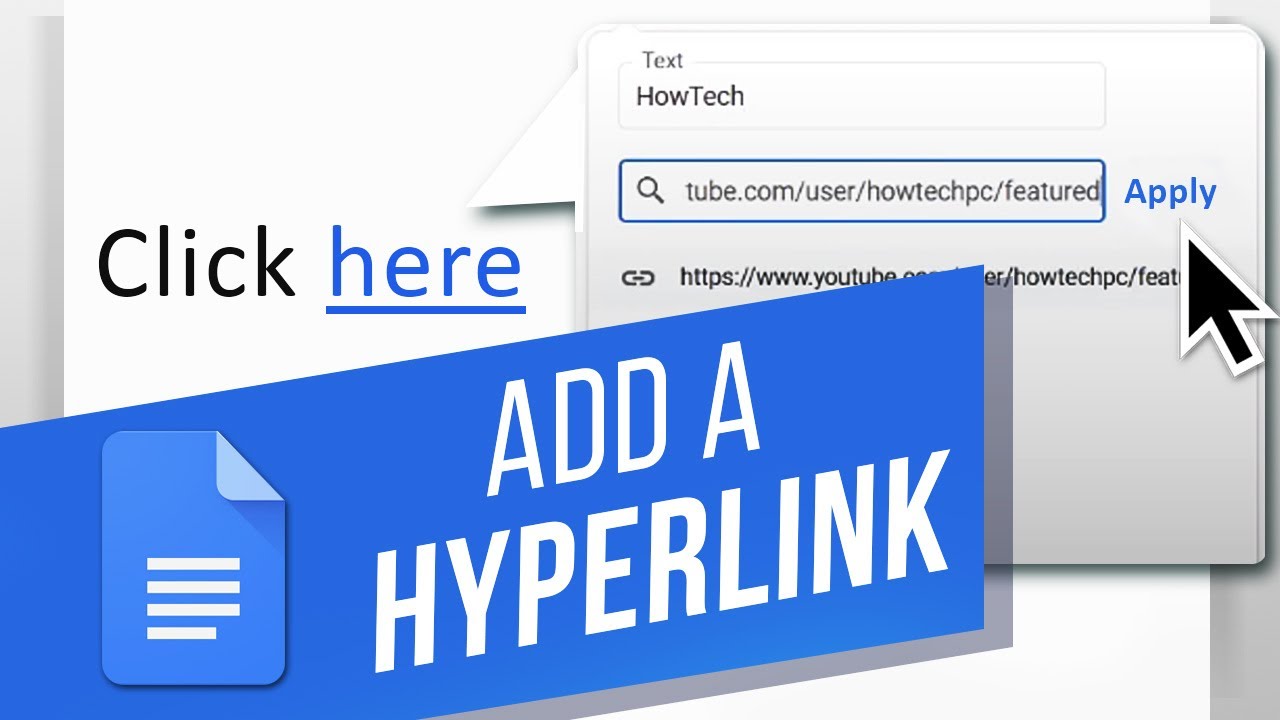Hyperlinks are URL links that someone can click on to open up a website that you choose in a new tab. If you want to insert hyperlinks into your Doc, we’ll show you how! Let’s create hyperlinks in this Doc.
1. There are two parts to a hyperlink. The text that shows to the reader and the actual URL. For instance, this text will send me to a website even though it does not show the actual URL like this text does.
2. You can insert a plain hyperlink by simply copying a URL and pasting it into your document.
3. You will notice that it is not blue or underlined. Press spacebar to register it as a hyperlink. You can also punctuate and then press space.
4. The other method is to set the cursor where you want the link to appear and click the Insert Link button at the top.
5. The Text box at the top is the text that will appear. You can set this to anything without affecting the URL. Paste the URL in the second box and hit Apply.
You now know how to insert hyperlinks into a Doc!
❓💬 What other Google Docs features are you interested in? Let us know in the comments below.
#HowTech #GoogleDocs
————————————————————————————————————–
✅ All our announcements are available here https://t.me/howtechtv
✅ Commercial questions info@howtech.tv
✅ Instagram https://www.instagram.com/howtechprojects
✅ Twitter https://twitter.com/howtechprojects