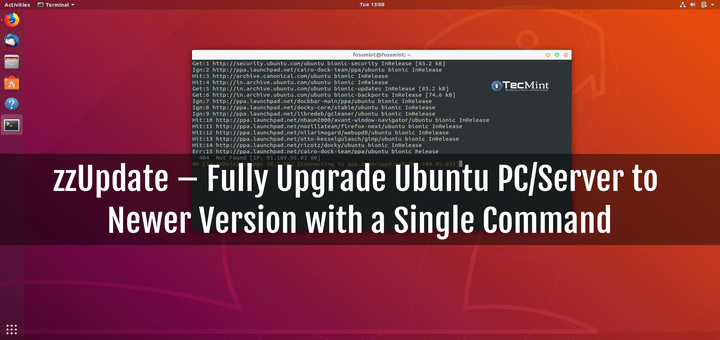zzUpdate is a free, open-source, simple, fully configurable, and easy-to-use command line utility to upgrade an Ubuntu system via an apt package management system.
It is a complete config file-driven shell script that allows you to upgrade your Ubuntu desktop or server hands-off and unwatched for almost the entire process.
It will upgrade your Ubuntu system to the next available release in case of a normal release. For Ubuntu LTS (Long Term Support) releases, it tries to search for the next LTS version only and not the latest Ubuntu version available.
In this article, we will explain how to install and run the zzupdate tool to upgrade an Ubuntu system to the latest available version from the command line.
How to Install zzUpdate Tool in Ubuntu
First, make sure that your system has the git program installed, otherwise, install it using the following command.
sudo apt install git
Now install zzupdate on your Ubuntu system by cloning the latest version from its GitHub repository.
git clone https://github.com/TurboLabIt/zzupdate.git cd zzupdate sudo chmod +x zzupdate.sh
Next, create a configuration file named zzupdate.cfg to customize the upgrade process or you can start with the example configuration provided in the repository.
sudo cp zzupdate.default.conf zzupdate.conf sudo nano zzupdate.conf
Adjust the following default configuration variables (a value of 1 means yes and 0 means no) you will find in this file.
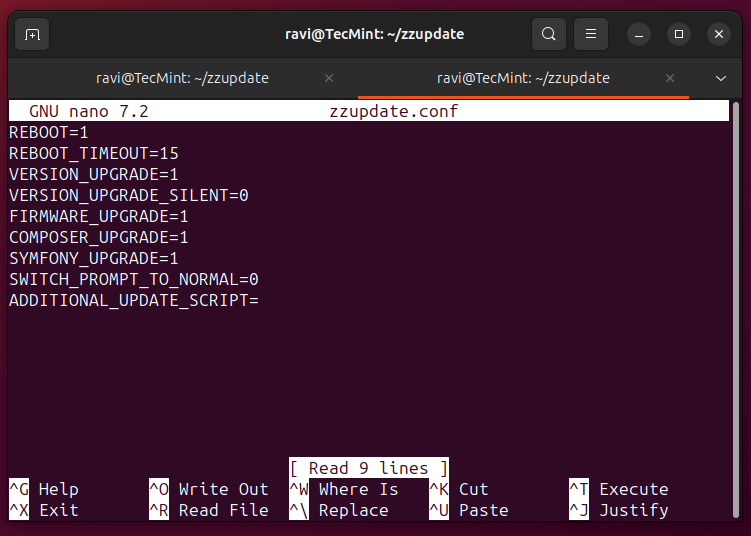
Before upgrading your Ubuntu system, you can check your current Ubuntu release using the following cat command.
cat /etc/os-release
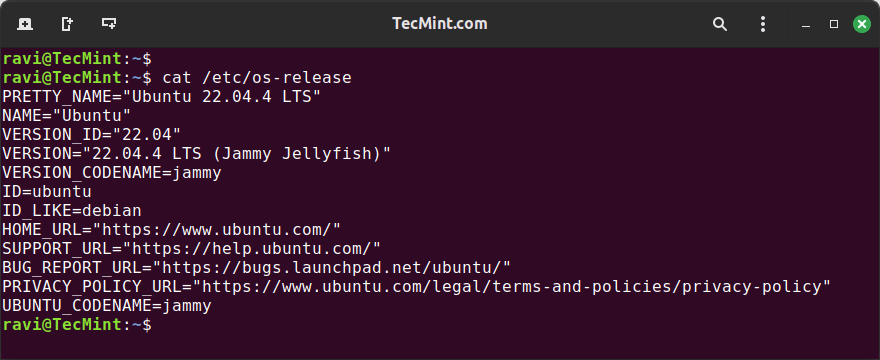
When you have configured zzupdate to work the way you wish, simply run it to fully upgrade your Ubuntu system with root user privileges. It will inform you of any actions performed.
sudo ./zzupdate.sh
Once you have launched it, zzupdate will self-update via git, update available package information (asks you to disable third-party repositories), upgrade any packages where necessary, and check for a new Ubuntu release.
If there is a new release, it will download the upgrade packages and install them, when the system upgrade is complete, it will prompt you to restart your system.
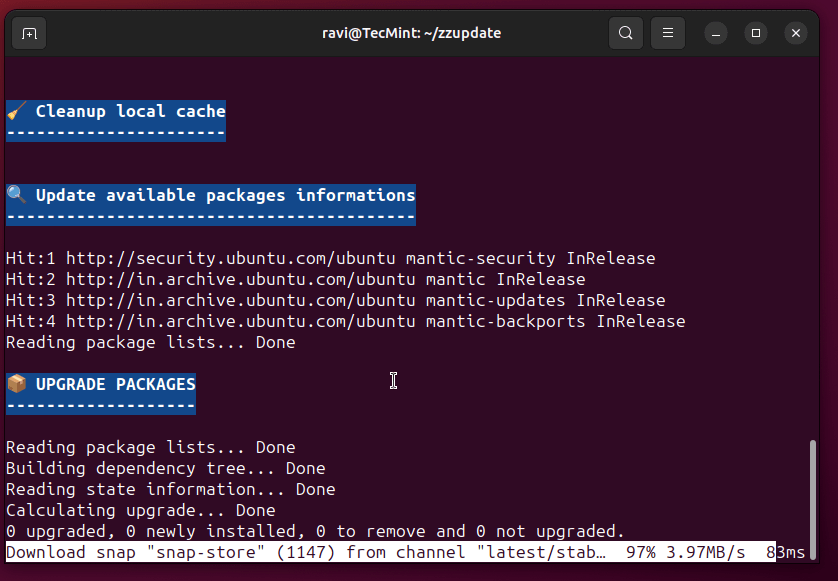
Once the upgrade is finished, you can verify your Ubuntu release to ensure that the upgrade was successful.
lsb_release -a OR cat /etc/os-release
The output will include information about your Ubuntu operating system, kernel, uptime, and more.
Troubleshooting
If you encounter issues during the upgrade process, here are some common troubleshooting steps:
1. Before running zzUpdate, ensure your system is fully up-to-date:
sudo apt-get update sudo apt-get upgrade
2. If zzUpdate encounters an error, check the log file (/var/log/zzupdate.log) for detailed information about what went wrong.
sudo nano /var/log/zzupdate.log
3. If there are broken dependencies, you can try to fix them with the following command:
sudo apt-get install -f
4. In some cases, manual intervention may be required. If the script fails, you can manually perform the distribution upgrade:
sudo do-release-upgrade
Conclusion
zzUpdate is a simple and fully configurable command line utility to fully update an Ubuntu system via apt package manager.
In this guide, we have explained how to install and use zzupdate to upgrade an Ubuntu system from the command line. You can ask any questions via the feedback form below.