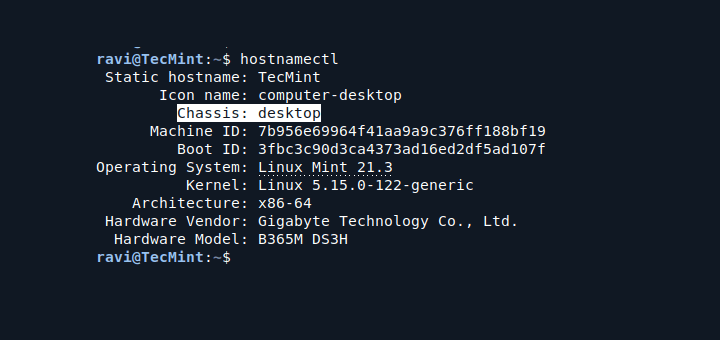When using Linux, you may want to know if your system is a desktop or a laptop, as this information can help you understand the hardware capabilities and how to optimize your system.
In this article, we’ll explore a few simple commands that can help you determine whether your Linux system is a desktop or a laptop.
1. Using hostnamectl Command
The hostnamectl command provides a simple way to check the chassis type of your system.
hostnamectl
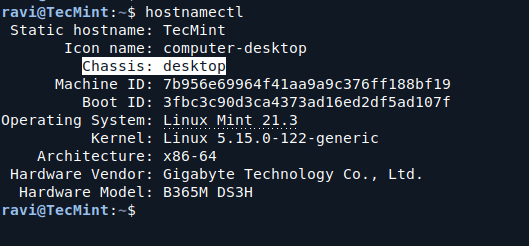
In the output, look for the line that starts with Chassis. If it says laptop, then your system is a laptop. If it says desktop, then your system is a desktop.
Following are a few Chassis types:
- desktop: Indicates a desktop computer.
- laptop: Indicates a laptop computer.
- tablet: Indicates a tablet device.
- server: Indicates a server.
- other: Indicates any other type that doesn’t fall into the above categories.
2. Using dmidecode Command
The dmidecode command is useful for getting detailed hardware information.
sudo dmidecode -t system
In the output, look for the Product Name or Family. If it includes terms like XPS, ThinkPad, or any brand that typically represents laptops, it indicates that your system is a laptop. For desktop systems, you might see names like OptiPlex, Precision, or Inspiron without a numerical model indicating a portable nature.
Alternatively, you can use chassis-type option of dmidecode to display the computer hardware information.
sudo dmidecode -s chassis-type
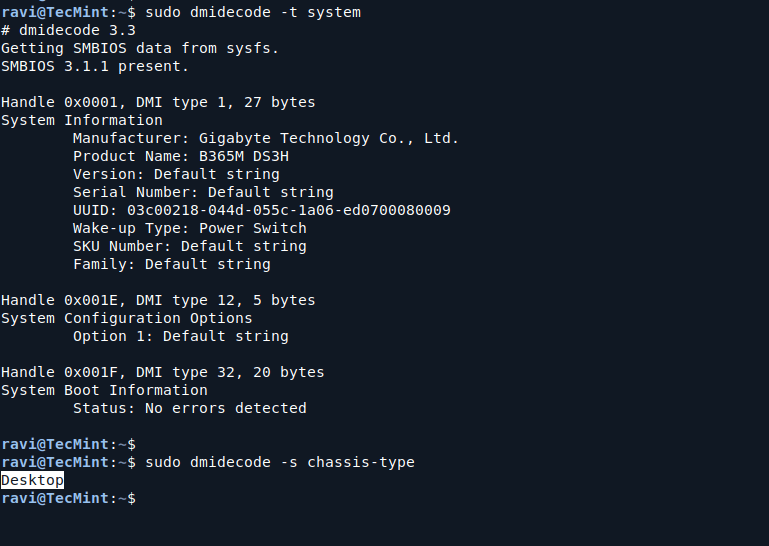
3. Using upower Command
The upower command can give information about power devices connected to your system. If the system is a laptop, it should have a battery listed.
upower -e
If you see a battery device, your system is most likely a laptop. If there are no battery devices listed, you likely have a desktop system.

Summary
To summarize, you can easily check if your Linux system is a desktop or a laptop by using the following commands:
- hostnamectl: Check the chassis type.
- dmidecode: Retrieve detailed hardware information to identify the product name.
- upower: Look for a battery device to determine if it’s a laptop.
You can identify your system type using these simple commands and make informed decisions about software installation, system optimization, and usage.
Feel free to explore these commands on your Linux system, and you’ll gain a better understanding of your hardware!