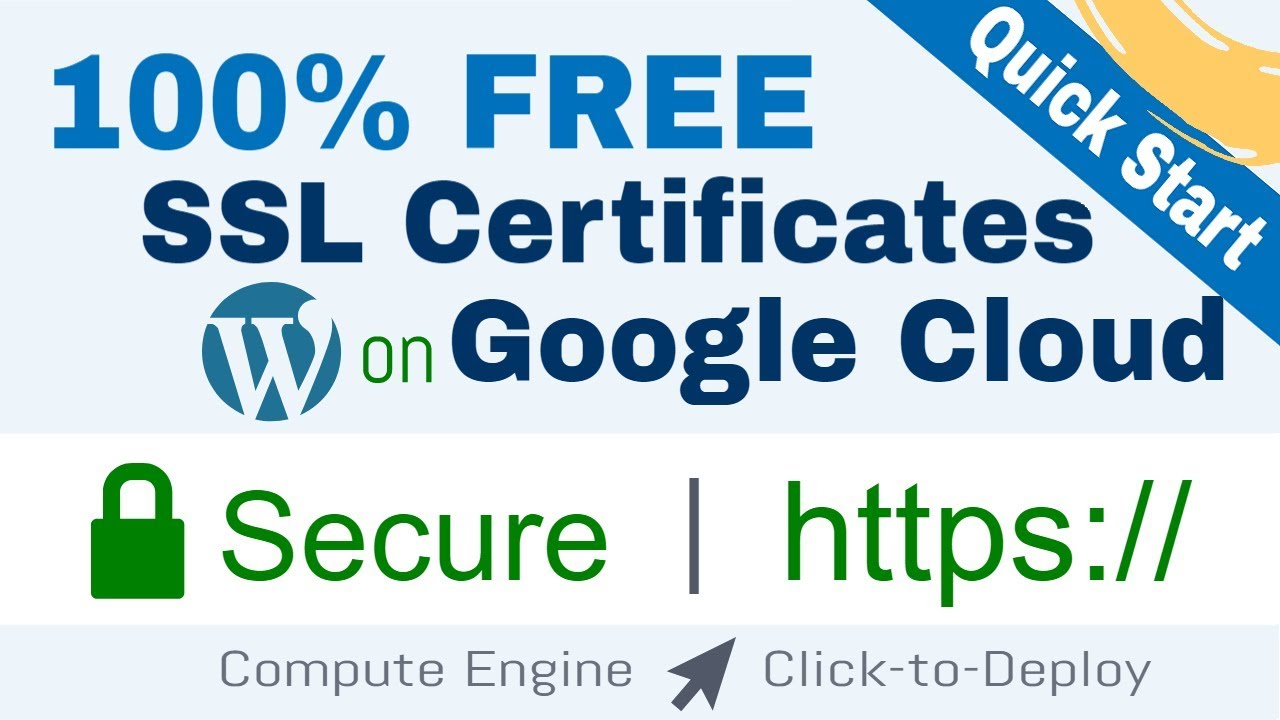This tutorial assumes you’re using the Click-to-Deploy version of WordPress on Google Cloud compute engine, or a similar LAMP stack configuration. In this tutorial you’ll learn how to install the certificates, how to configure them, and how set them to auto-renew.
Before starting this tutorial, you should have completed the following two tutorials:
1) Setup WordPress on Google Cloud (Click-to-Deploy):
Setup and Install WordPress on Google Cloud (Click-to-Deploy)
2) Transfer a Domain Name to Google Cloud Platform:
View the full tutorial with each command listed individually with images:
Setup Free SSL for WordPress on Google Cloud (Click-to-Deploy) (Latest)
Check out the entire WordPress on Google Cloud series at:
https://www.onepagezen.com/category/gcp/gcp-wordpress/
For WordPress Bitnami users, check out the SSL tutorial here:
Free SSL Certificate Setup for WordPress on Google Cloud (Bitnami)
Need high-performance hosting on Google Cloud? We recommend Kinsta:
https://www.onepagezen.com/i/kinsta
Need quality shared hosting? Check out the #1 rated SiteGround:
https://www.onepagezen.com/i/siteground
Need a domain name? We recommend NameCheap domains:
https://www.onepagezen.com/i/namecheap-domains
Social Media:
https://www.facebook.com/onepagezen
Tweets by onepagezen
https://www.google.com/+onepagezen
Questions about cloud hosting? Join our Facebook community:
https://www.facebook.com/groups/wpcloudsupport/