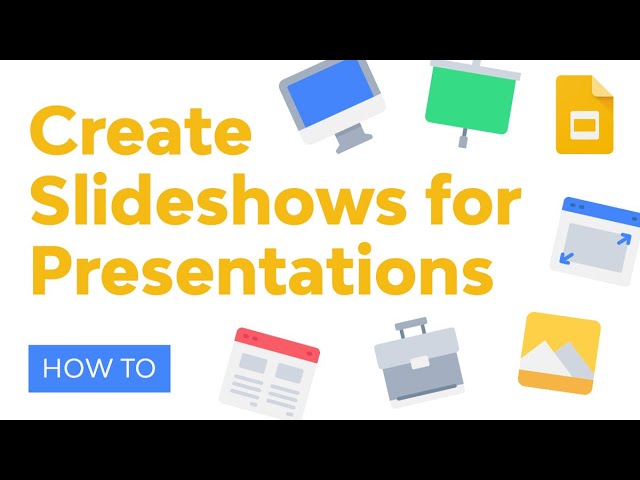In this video tutorial, you’ll find ten steps to help you create a great Google Slides slideshow presentation. We’ll take you all the way through the slideshow creation process from start to finish.
First, you’ll get tips on how to plan your presentation. Next, you’ll find other slide presentation tips such as how to play your business presentation automatically and more. You’ll finish with tips on how to publish your presentation online or present it in person.
We also share a few advanced techniques, and there are even links to more related helpful resources. Plus, you’ll find out how to save time by using time-saving templates to make an eye-catching business presentation.
Follow along with this video guide to make your next Google Slides presentation. Then, refer to the linked resource below for more information on how to make a presentation: https://business.tutsplus.com/tutorials/create-google-slideshow–cms-29374?utm_campaign=yt_tutsplus_d6fqFzTZbeM&utm_medium=referral&utm_source=youtube.com&utm_content=description
Here’s what you’ll learn:
– 1:03 Plan Your Presentation
– 1:16 Download a Template
– 1:31 Create a New Google Slides Presentation
– 2:07 Add Your Text
– 2:35 Insert Powerful Images
– 3:21 Add Engaging Audio And Video
– 3:43 Set Up Your Presentation to Play Automatically
– 4:22 Change the Look and Feel of Your Presentation
– 4:47 How to Save, Restore, or Export Your Presentation
– 5:30 Give Your Presentation
– 5:50 Conclusion
► Download Unlimited Stock Photos, Fonts & Templates with Envato Elements: https://elements.envato.com?utm_campaign=yt_tutsplus_d6fqFzTZbeM&utm_medium=referral&utm_source=youtube.com&utm_content=description
– – – – – – – – – – – – – – – – – – – – – – – – – – – – – – – – – – – – – – –
Envato Tuts+
Discover free how-to tutorials and online courses. Design a logo, create a website, build an app, or learn a new skill: https://tutsplus.com?utm_campaign=yt_tutsplus_d6fqFzTZbeM&utm_medium=referral&utm_source=youtube.com&utm_content=description
Envato Elements
All the creative assets you need under one subscription. Customize your project by adding unique photos, fonts, graphics, and themes.
► Download Unlimited Stock Photos, Fonts & Templates with Envato Elements: https://elements.envato.com?utm_campaign=yt_tutsplus_d6fqFzTZbeM&utm_medium=referral&utm_source=youtube.com&utm_content=description
► Subscribe to Envato Tuts+ on YouTube: https://www.youtube.com/tutsplus
► Follow Envato Tuts+ on Twitter: https://twitter.com/tutsplus
► Follow Envato Tuts+ on Facebook: https://www.facebook.com/tutsplus
– – – – – – – – – – – – – – – – – – – – – – – – – – – – – – – – – – – – – – –