Docker is a popular tool for creating, deploying, and managing containerized applications, but managing containers, images, and configurations can become complex over time.
Here’s a detailed guide to some essential Docker tools that simplify your work, whether you’re a beginner or experienced. These tools help you monitor, troubleshoot, and manage Docker more effectively.
1. LazyDocker – Command-Line Docker Management
LazyDocker is a user-friendly terminal tool for managing Docker containers, images, and volumes. It’s designed for people who prefer working directly in the command line but want an intuitive interface.
LazyDocker lets you view container statuses, resource usage, logs, and other details all in one place. You can easily start, stop, or restart containers with simple keystrokes.
After installing LazyDocker, type lazydocker in the terminal. You’ll see an interactive display of all your running containers and options to manage them.
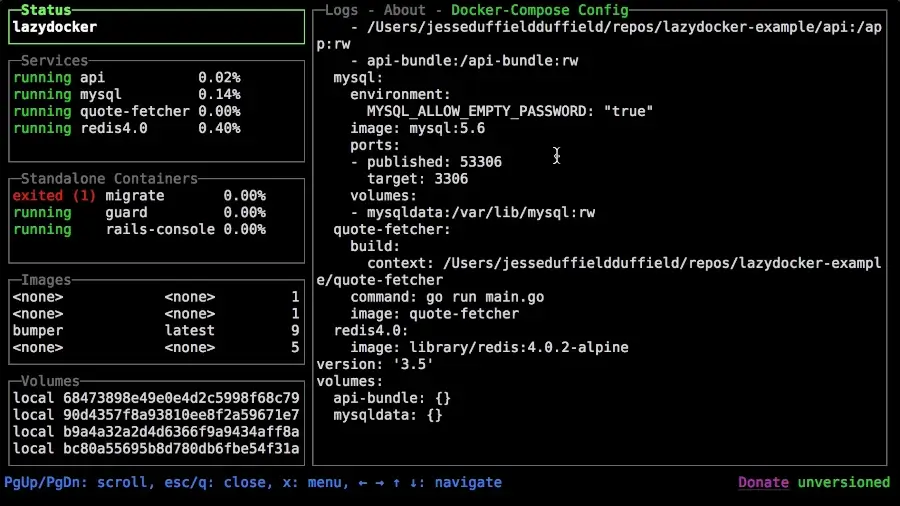
2. Dive – Analyze Docker Image Layers
Dive is a tool that helps you analyze Docker images layer-by-layer, which is particularly useful for identifying what’s taking up space in your images and where optimization is possible.
Over time, Docker images can become bulky. Dive helps you pinpoint and remove unnecessary layers or duplicate files, resulting in smaller, more efficient images that take up less disk space.
After installation, run dive <image_name> to start examining the image layers. You’ll see a breakdown of each layer, showing the contents and space used.
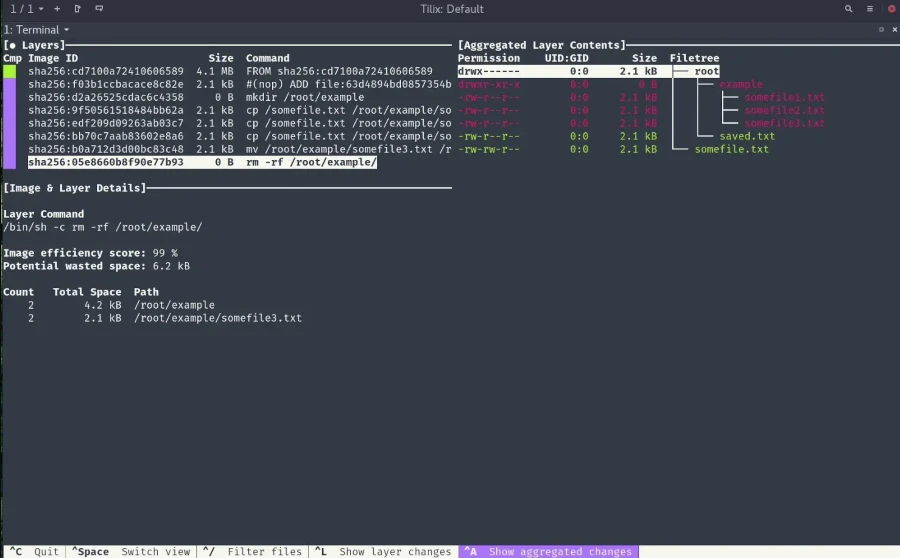
3. Portainer – Simplify Docker Management
Portainer is a web-based UI for managing Docker, which simplifies everything from container management to network and volume configurations across multiple Docker hosts.
Portainer is ideal if you prefer visual tools over the command line that allows you to create, manage, and monitor containers, networks, and volumes through an easy-to-navigate web interface.
You can install Portainer as a container itself. Run docker run -d -p 9000:9000 portainer/portainer to start. Access it at http://localhost:9000 in your browser, and set up your dashboard for easier container management.
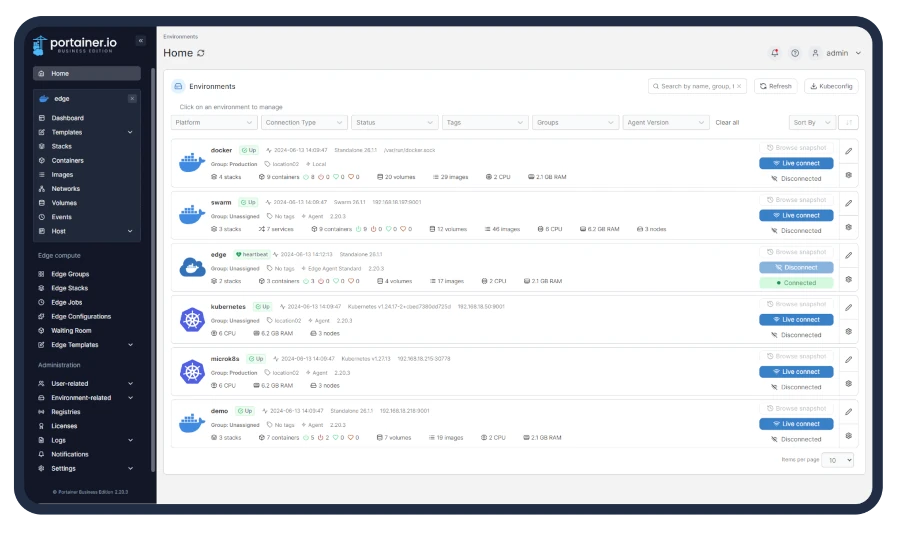
4. Watchtower – Automated Docker Container Updates
Watchtower is an automated tool that keeps Docker containers up-to-date by monitoring containers, checking for updates, and automatically pulling the latest versions.
Watchtower is helpful for projects where containers require frequent updates. It removes the manual work of stopping, pulling, and restarting containers every time there’s an update.
Install Watchtower by running the following command, which will automatically scan and update your containers based on your settings.
docker run -d --name watchtower -v /var/run/docker.sock:/var/run/docker.sock containrrr/watchtower
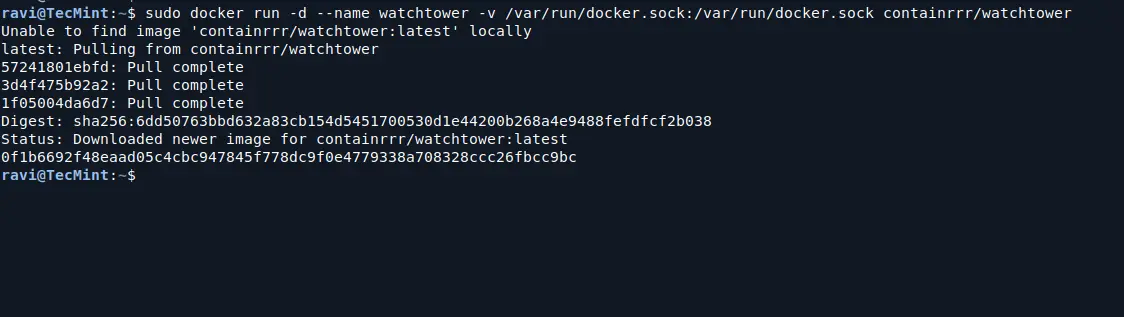
5. Dockly – Interactive Docker Management Tool
Dockly is another terminal-based Docker manager that provides an interactive interface to manage containers directly from the command line.
Dockly is perfect for users who prefer working in the terminal, as it provides quick access to logs, container stats, and other information, all while keeping commands simple and effective.
Once installed, type dockly in your terminal, and you’ll have an interactive interface for managing your containers.
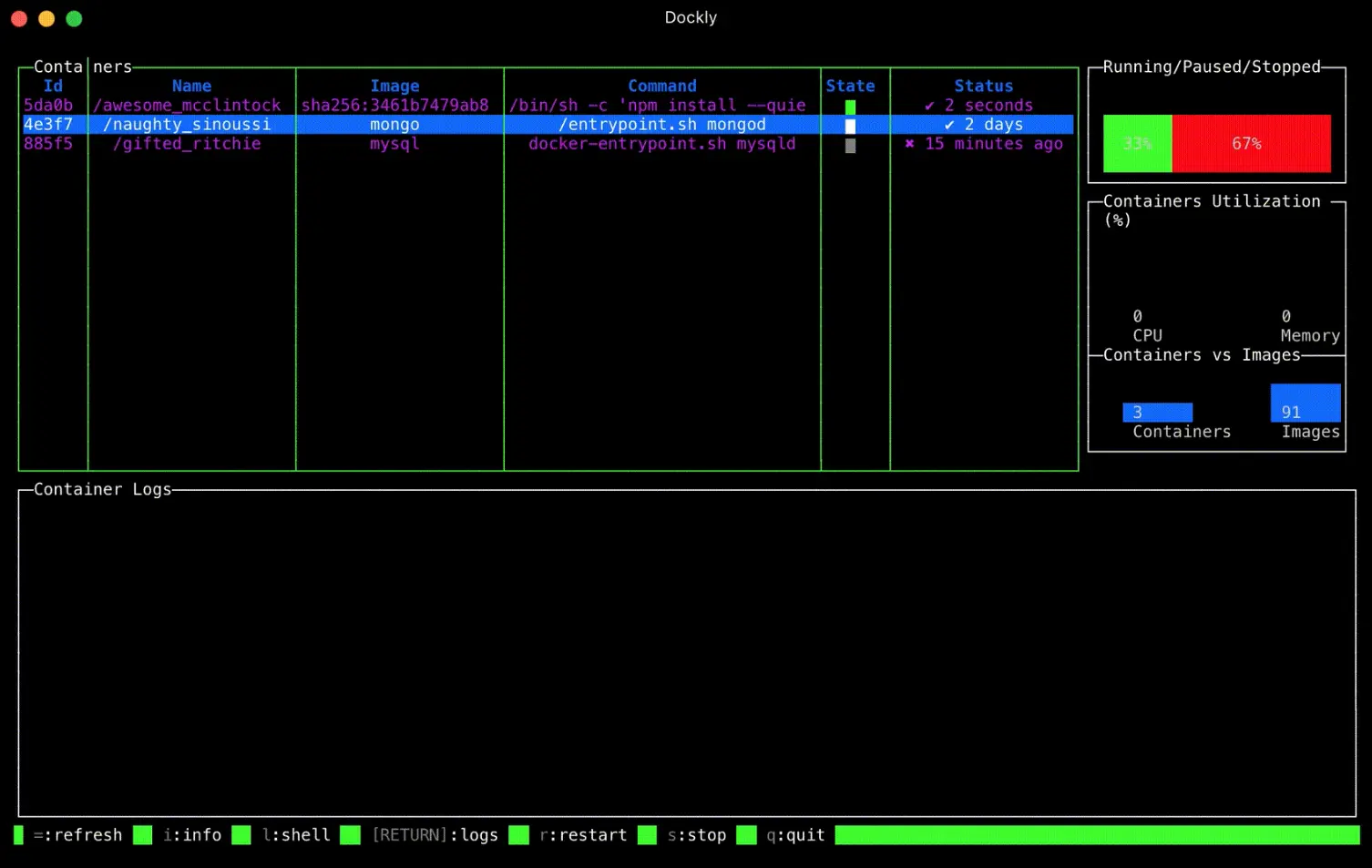
6. Docker Compose – Define and Run Multi-Container Apps
Docker Compose is a tool that lets you define and manage multi-container Docker applications. You use a simple YAML file to specify the services, networks, and volumes for your app.
Docker Compose is especially useful for applications that need multiple containers. For example, if you have a web server, database, and caching service, Docker Compose allows you to start and manage them all with a single command.
To use it, create a docker-compose.yml file with the configuration of your containers and run docker-compose up to start all services in the file, making it easy to manage complex applications.
7. Dry – Real-time Docker Container Monitoring
Dry is a terminal-based tool that provides a real-time overview of Docker containers, images, networks, and volumes. It also shows CPU and memory usage for each container.
Dry is excellent for monitoring the health and resource usage of containers, making it easier to spot performance issues quickly.
To use it, run dry in your terminal, and you’ll see a list of all your containers, along with detailed resource usage and status information.
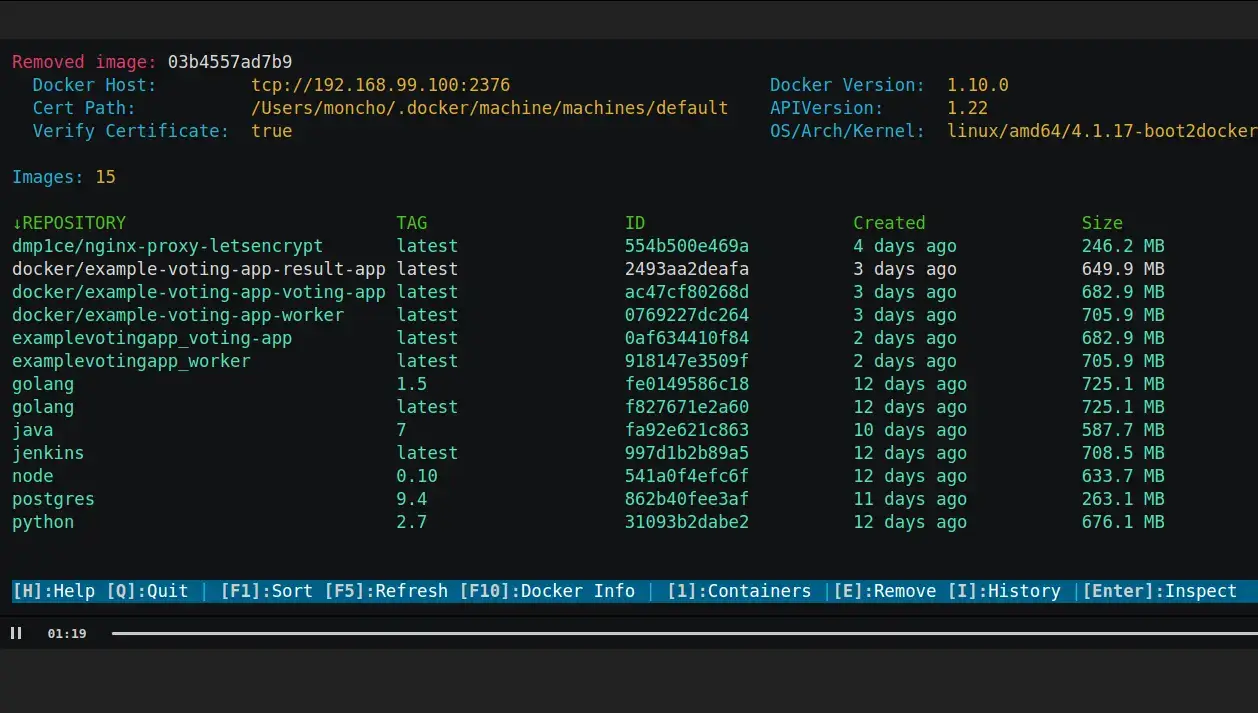
8. Sliplane – Cloud-Based Docker Management Tool
Sliplane is a cloud-based tool that simplifies Docker management by enabling users to deploy containers with a single click by minimzing the complexity of setting up and managing Docker environments.
It is ideal for beginners or anyone who wants a simpler interface for managing containers in the cloud, without the need for manual configurations.
To use it, sign up for Sliplane, connect your Docker registry, and easily deploy containers with their intuitive web interface.
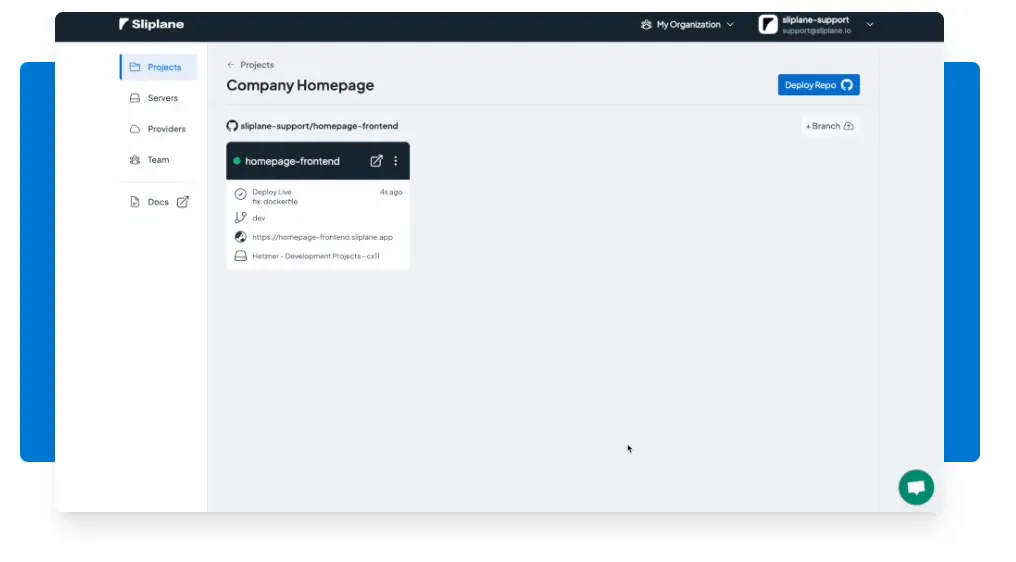
9. Orbstack
Orbstack provides an easy-to-use management platform for virtual machines and Docker containers, combining local virtualization with cloud deployment.
Orbstack supports both Docker containers and VM management on macOS and Linux, allowing users to easily create isolated environments for testing and development.
To use it, install Orbstack on your local machine, set up containers or virtual environments, and manage them through their visual dashboard.
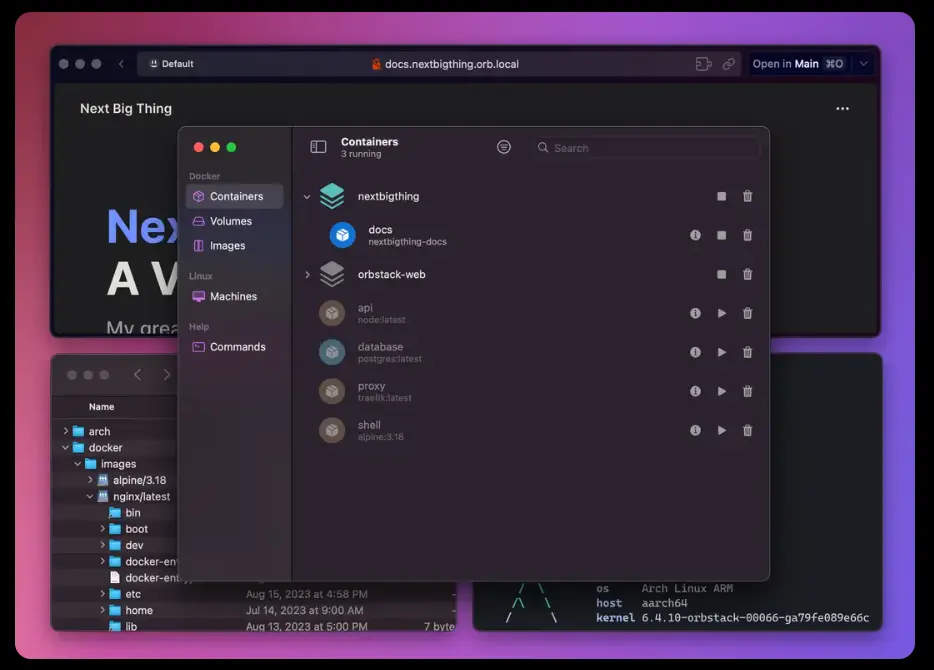
10. Docker Desktop – A Graphical Interface for Docker
Docker Desktop is an easy-to-use application that provides a graphical interface for managing Docker containers, images, and volumes. It’s available for Windows and macOS users and simplifies the Docker experience by integrating a variety of Docker tools into a single, convenient application.
Docker Desktop is particularly beneficial for developers who prefer using a GUI rather than working through the command line. It provides easy access to Docker’s features like container management, image building, and Kubernetes integration. It also includes Docker Compose, Docker CLI, and other essential tools.
After installing Docker Desktop, you can run containers, manage images, and configure your settings through the simple interface. It also provides tools to monitor and troubleshoot containers and works seamlessly with other Docker-related tools.
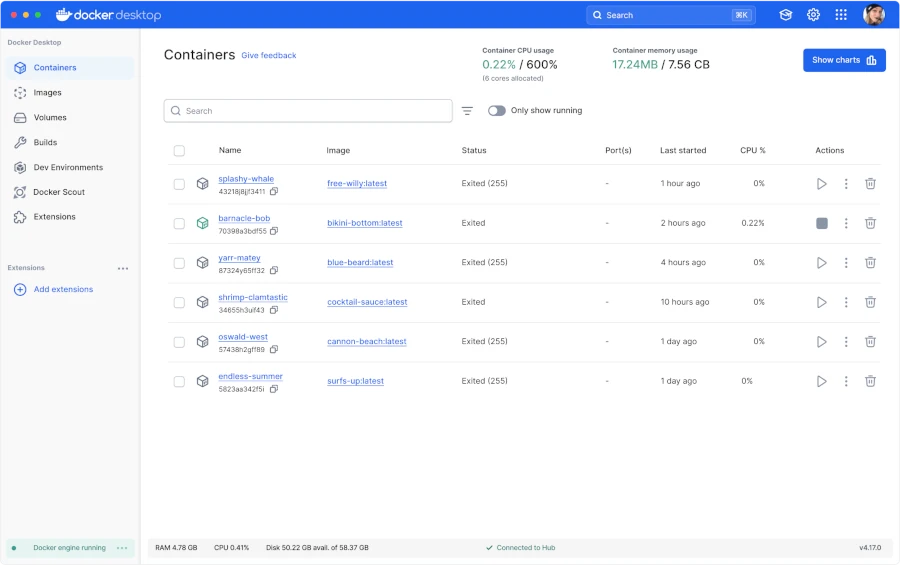
11. Visual Studio Code (VS Code) Docker Extension
The Docker extension for VS Code lets you manage containers, images, and volumes directly from the IDE.
If you’re already working in VS Code, this extension brings Docker management rights to your development environment, streamlining your workflow.
To use it, install the Docker extension from the VS Code marketplace. Once installed, you can access all Docker functions through the sidebar, making it easy to start, stop, and view logs for containers.
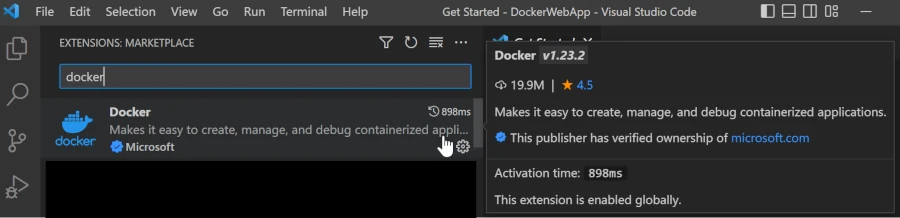
Conclusion
These Docker tools greatly simplify container management, whether you’re a developer running single applications or managing multiple services across different environments.
They offer intuitive interfaces, visual dashboards, and automation features that make it easier to keep Docker containers optimized and up-to-date.
