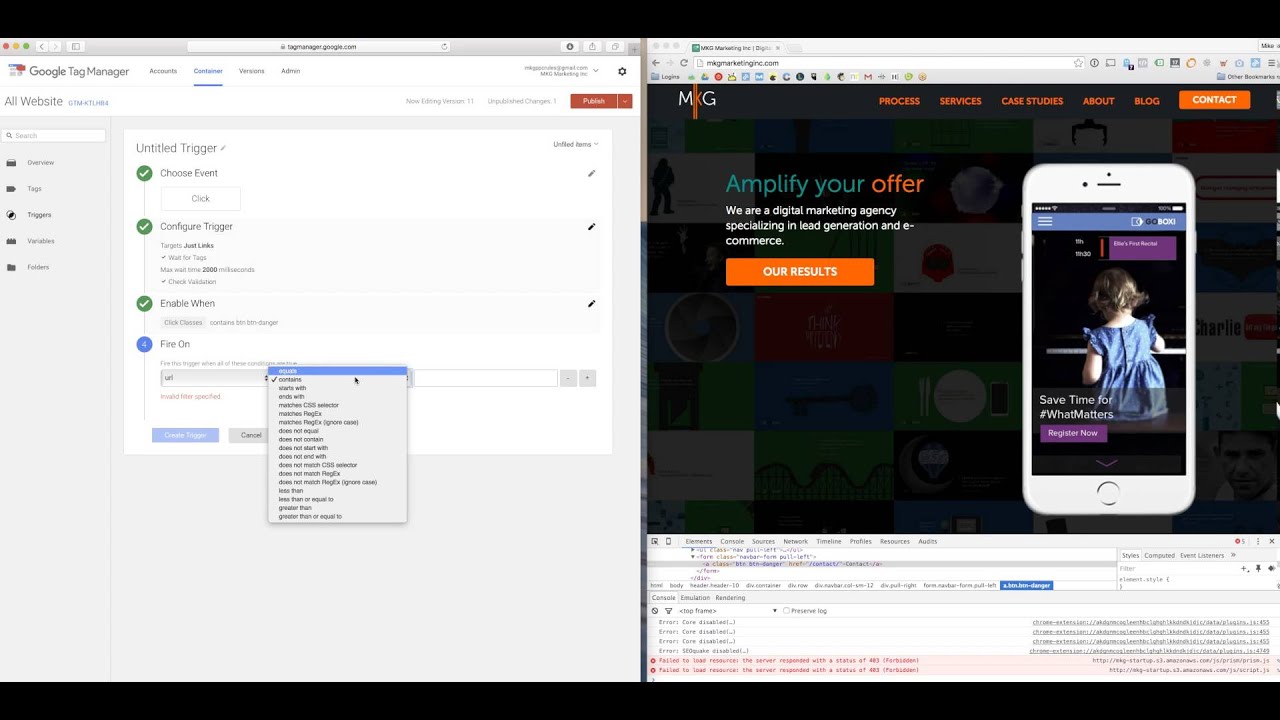Your first step in this process is to find the Click Class. Follow these three steps:
1)Open up the Chrome browser
2) Right click on the element you want to track – in this case our orange Contact button – and click ‘Inspect Element’
3) Chrome DevTools will pop up and you’ll see a named Class. Copy that name.
Now that you’ve got your Click Class handy, you’ll want to navigate back to Google Tag Manager.
1) Select ‘Triggers’
2) ‘New’ (big red button)
3) Name your trigger “GA – Contact Button Clicks”
4) Select ‘Click’ as your event type in step 1
5) Targets dropdown should be set to ‘Just Links’
6) Leave the ‘Wait for Tags’ and ‘Check Validation’ alone and click ‘Continue’
7) In Step 3, Enable when should be set to ‘Click Classes’ contains [insert Click Class here from your Inspect Element step above]
8) Finally in step 4, fire on URL matches RegEx (regular expression) .* to fire on all pages of your website.