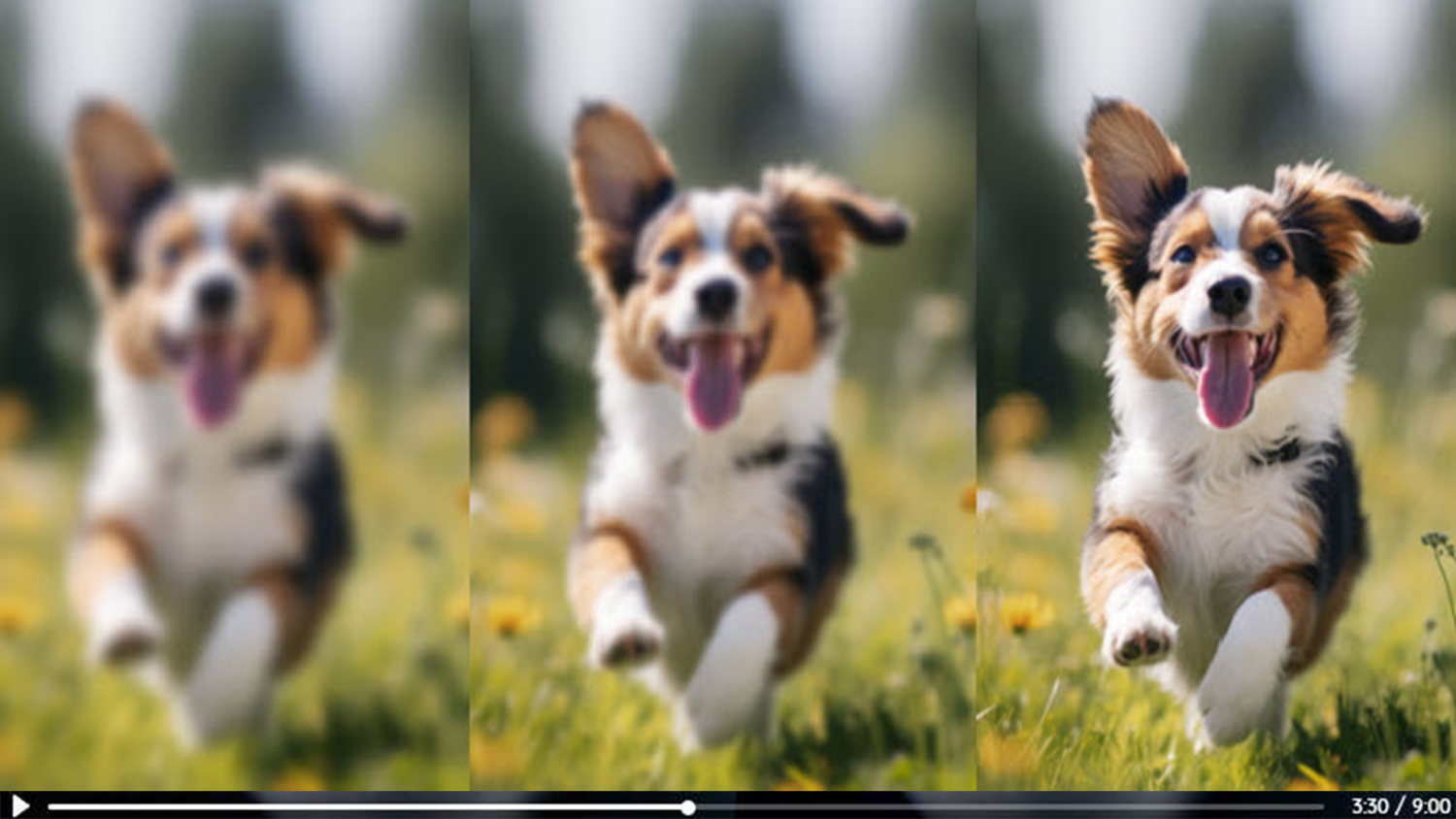Are you new to VideoProc Converter AI and wondering about its capabilities? This versatile media-processing software has now evolved to include a suite of AI-powered tools that can take your files to the next level.

And in this comprehensive review, we’ll provide you with an in-depth look at this powerful program, exploring how you can leverage each feature to craft captivating visuals like never before.
What is VideoProc Converter AI?

VideoProc Converter AI is a robust all-in-one media-processing software that offers more than just the ability to convert, compress, record, download, edit, and repair media files. It also features a suite of advanced AI tools – such as Super Resolution, Frame Interpolation, and Stabilization – which use artificial intelligence to upscale old, SD, and low-quality videos or images by up to 400% to 4K/8K/10K, to convert low-FPS to high-FPS videos for smoother motions, and to enhance video stability and visual appeal.
Here are the program’s core features:
- AI Image Enhancer: AI upscale images to 4K/8K/10K, denoise/deblur/sharpen, and more.
- AI video enhancer: AI upscale videos to 4K, convert low FPS to 240 FPS/480 FPS, enhance video stability, create epic slo-mo, deinterlace, and more.
- Converter: Convert media files to universal formats for compatibility with all platforms and devices.
- Recorder: Record Windows/Mac screens with voiceovers, record from a webcam, or record both in the picture-in-picture mode.
- DVD Digitizer: Convert DVD to MP4, HEVC, MKV, or other formats for playback on various devices with original quality.
- Downloader: Download media from YouTube, Facebook, Dailymotion, Twitch, and over 1000 other UGC sites.
- Editor: A wealth of editing tools to touch up your videos in the easiest way.
- Compressor: Compress video in one click with the maximum quality retained.
Below, we are going to take a closer look at each aspect so you can understand how these tools can contribute to your media processing and enhancement.
User interface

VideoProc Converter AI features an easy-to-navigate interface. On the home page, you can find seven panels. The top row is dedicated to AI functions (Super Resolution, Frame Interpolation, and Stabilization), while the remaining four modules handle classic media processing (Video Converter, DVD, Downloader, and Recorder).

The AI image enhancer feature in VideoProc Converter leverages Super Resolution to upscale AI art as well as old and low-quality images by up to 4x (to 4K/8K/10K). You can effortlessly change resolution, enhance quality, remove noise, sharpen focus, and even fix compressed, blurry, or defocused images. Here is a more detailed analysis:
2.1 AI image upscaler

Harnessing advanced artificial intelligence, VideoProc Converter AI can seamlessly upscale images by 200%, 300%, or even 400%. Unlike traditional upscaling methods relying on mathematical algorithms that often result in pixelation and loss of detail, this software uses cutting-edge AI-based neural network technology to boost low-quality images to 4K/8K/10K while preserving intricate details and textures. Whether you’re working with a treasured family Christmas photo, a precious newborn snapshot, or AI-generated artwork, VideoProc Converter AI can breathe new life into the images with remarkable ease.
2.2 AI image denoiser

VideoProc Converter AI also excels at removing noise from your images and reconstructing crisp, clean visuals. Whether you’re dealing with noisy low-light photography shots or trying to restore old and degraded photographs, this feature has you covered. Imagine capturing the breathtaking beauty of a starry night sky or the twinkling lights of a city skyline – only to be met with unwanted noise and graininess. Thanks to this AI feature, you can effortlessly remove that annoying noise to reveal the true clarity and detail of your images.
2.3 AI image sharpener

The AI image enhancer can also improve the definition of edges in images, bringing out the finest details and textures. This is particularly valuable for portrait photography, where capturing the intricate details of a subject’s facial features, eyes, and hair can be the difference between a good shot and a truly captivating one. With the AI image enhancer, you can meticulously sharpen these delicate details to reveal a level of depth and realism that was previously hidden.

When it comes to enhancing video, VideoProc Converter AI sets the bar high with its cutting-edge AI Super Resolution. The AI video enhancer can upscale your videos to stunning 4K resolution, enhance video motion, fix shaky clips, and improve blurry, grainy, or pixelated videos. Tailored to a variety of content types – from real-life and live-action videos to animated and AI-generated visuals – VideoProc Converter AI can give your videos a visually striking makeover and ensure a flawless output that retains every detail without any artifacts. Here is a more detailed breakdown:
3.1 AI video upscaler

VideoProc Converter can upscale videos by 200%, 300%, or 400%. It can enlarge 360p videos to HD/4k while keeping as many details as possible, and it can adeptly handle video content featuring complex pictures, excessive elements, text, details, vivid colors, and high-motion content, including media with high-speed sports footage, high frame rates, etc.
The AI video upscaler does more than just refine your self-shot videos, animations, and AI art; it can also bring your archival footage to life. Whether you need to enhance vintage home movie videos, DV footage, old YouTube videos, DVDs, or low-resolution recordings from Super 8 film, VideoProc Converter can upscale them all to be enjoyed on larger screens with unparalleled visual quality.
3.2 AI video denoise

If your videos are suffering from quality issues due to low resolution, encoding, compression, poor lighting, or shaking, VideoProc Converter AI has you covered. The program can easily enhance blurry, grainy, or pixelated videos into crystal-clear masterpieces. This cleanup works on various types of videos and is particularly great for rejuvenating digitized old films.
3.3 AI video sharpener

VideoProc Converter AI uses artificial intelligence to significantly enhance and sharpen video. The AI sharpening feature identifies edges and details in the footage, then selectively increases contrast along these edges while preserving adjoining regions. This brings out crisper definition and clarity in a natural-looking way. The algorithm is trained on vast datasets to sharpen video from diverse sources, including AI-generated video. It helps restore realism, visual pop, and vibrancy to make the video come alive with life-like sharpness and resolution.
3.4 AI video FPS converter

The AI Frame Interpolation in VideoProc Converter AI uses advanced AI-interpolation technology to intelligently insert new frames between existing ones. This innovative approach elevates frame rates from 30/60 FPS to an impressive 120/240/480 FPS and beyond, delivering smooth motion. This makes it easy for users to create stunning and cinematic-quality slow-motion content for TikTok, Instagram, YouTube Shorts, and beyond.
3.5 AI video stabilizer

The AI video stabilization feature in VideoProc Converter AI is especially useful for rugged outdoor action cams like GoPros and drones when filming shaky extreme sports like mountain biking. Its advanced AI stabilization algorithm is specially tuned to smooth bumpy footage from these devices, whether chest-mounted on trails or positioned on full-suspension handlebars. Users can select from multiple stabilization modes, presets, border colors, crop types, and crop ratios to eliminate unwanted camera shake and achieve the desired results.

The built-in media screen-and-webcam recorder is another great VideoProc Convert AI feature. It allows you to capture entire or partial desktop/iOS screens with a voiceover, record from a webcam, or record both simultaneously in picture-in-picture mode.
You can also change your background with the chroma key function, and you can crop, draw, and highlight any content and add outlines, texts, arrows, images, and more to your live recordings. This is particularly useful for YouTubers who need to record gaming footage while also incorporating webcam commentary.

VideoProc Converter AI also comes with a robust DVD digitizer that can rip all types of DVDs (whether old or new with copy protections); copy full titles to MKV, VIDEO_TS folders, and ISO image files; and convert them into more than 370 formats such as MP4, AVI, WMV, MOV, and more for easy sharing, archiving, and editing. The tool ensures that the quality of the ripped or copied content is maintained, providing users with lossless video and audio output. It also offers the ability to edit video length, expedite processing, and segment chapters in one seamless process.

Equipped with a top-notch downloading engine, VideoProc Converter enables you to losslessly download video streams, live videos, video playlists, channels, and audio from YouTube, Facebook, Dailymotion, and Twitch along with other 1000+ UGC sites. Not only can you fetch the desired media files – up to 999+ at the same time! – from online sites without watermarks or ads, but you can also bypass format incompatibility issues with customized resolutions, formats, and quality (8K/4K/HD/SD) to play the saved videos on any computer.

Featuring a robust video conversion engine and a 370+ format library, VideoProc Converter AI can address all your transcoding needs and (batch) convert media to MP4, MKV, AVI, and other formats without jeopardizing image quality. It can even automate the conversion process with presets for Instagram, TikTok, YouTube, Xbox, etc. This makes it an ideal solution for those struggling to play GoPro, DJI, iPhone, or camera videos on mobile devices or watch DVD movies on a PC or Mac.

VideoProc Converter offers an extensive range of editing tools to enhance your videos. The program lets you cut, merge, rotate, and crop; you can also add subtitles, watermarks, effects, filters, and more. What’s more, VideoProc’s software provides features to correct lens distortion, create GIFs, capture screenshots, extract images from videos, synchronize audio and video outputs, adjust playback speed and audio volume, and even convert 3D videos into 2D formats for viewing on 2D screens.

Equipped with a max-quality compression engine, VideoProc Converter AI allows you to effortlessly reduce video file sizes by up to 90% without compromising quality. You can compress video in seconds by either entering the target file size or dragging the compression ratio slider.
In addition, VideoProc Converter AI offers six other regular and advanced compress methods to minimize video file sizes, including increasing GOP, lowering bitrate and frame rate, downscaling the resolution, converting to a more aggressive codec, etc. These features ensure optimal control and adaptability for all your video compression needs.

VideoProc Converter AI comes with a free trial. However, for those ready to buy, the three pricing plans cater to different needs, making the software a competitively priced option compared to other all-in-one AI video processing tools on the market now:
- $25.95/yr for 3 PCs
- $45.95/lifetime for 1 PC
- $57.95/lifetime for 3-5 PCs
Note: The program is now available for a holiday deal, and users can score the complete set of AI features and media tools for a mere $29.95 for a single lifetime use (originally $45.95!) and $39.95 for multiple lifetime licenses (originally $57.95!).

Below, we will provide you with a general walk-through on how to make the most out of VideoProc Converter AI:
First, download (for free!), install, and launch VideoProc Converter AI on your computer.
Next, on the home page, you can find seven panels, each dedicated to a specific task for processing your video. Here’s a breakdown of the functionality offered by each of these panels:
- Super Resolution: Upscale videos/images, add extra image pixels to videos/images, remove noise from videos/images, sharpen and make blurry videos/images clearer.
- Frame interpolation: Convert low-FPS to high-FPS videos for more fluid motions and create AI slo-mo.
- Stabilization: Minimize camera shake in footage to enhance video stability and improve visual appeal.
- Video converter: Convert between video formats, make quick edits, and compress your videos.
- DVD: Convert DVDs to digital files.
- Downloader: Download media from various websites.
- Recorder: Record your computer screen, webcam, or both!
Let’s use image upscaling as an example. Say you want to upscale this image:

Here’s how you would proceed:
- Click on the Super Resolution tab to activate the feature.
- Import the image by dragging or clicking the +/Add Media icon. (You can add multiple media files at one time.)
- Choose the output type based on your input. If your input is an anime image, choose Anime as the type. If your image is a real-world photo, choose Reality as the Type. (Here, you’d want to choose “Reality.”) The AI upscale program will apply the corresponding AI algorithm to upscale the image.
- Choose a Scale option for the output size. You can choose 2x, 3x, or 4x, which refers to the multiple/times of the original image. You can also click Enhance Video/Image (1x) to restore old, noisy, grainy, and compressed images without upscaling.
- Adjust the image format, quality, and output folder if needed. Hit the Run button to start the AI upscaling process.
Final words

VideoProc Converter AI is an extremely powerful and versatile all-in-one AI-generative media solution that can enhance and process old and low-quality footage like never before through its cutting-edge AI toolkit. It comes highly recommended for users of all levels. And with its holiday offer – a savings of 60% off the regular price – you can unlock a full suite of AI features at merely $29.95 for lifetime use to craft polished videos in minutes.
Once you become a lifetime VideoProc user, you will enjoy lifetime updates for free!
Digiarty is a paid partner of dPS.